About
Fragment sessions are isolated spaces open to everyone through the session name, they can be joined by going to the Fragment homepage or by typing the session name directly into the address bar as demonstrated in the How-to below.
Fragment store sessions content and settings on a server which mean that any of the synchronizable actions in the session such as the code editor content, canvas settings, slices are automatically saved when Fragment is connected, the connection status to different services is displayed on the top left part of the screen.
Sessions can be used offline however any code / settings will be forgotten once you leave the session; close the browser tab / window. Some potential side effects may also arise such as parameters reset when opening the audio server dialog due to the fact that nothing is remembered.
Fragment can also be used locally if you don't like the online features, see the github repository
Fragment synchronize the code editor content, slices, canvas settings in real-time across all users in the session which mean that you can jam with your friends if you share the session URL.
Note that MIDI note messages are not synchronized between users due to technical constraints. Time is also not synchronized which mean that graphics output may be different.
Some settings are saved locally on your browser, some of them are global (like the username, settings related to the editor and library code) and some of them are saved per sessions such as the MIDI settings, gain and inputs.
Fragment is respectful of the user and does not store any informations related to the user outside the boundary defined by the application focus.
How-to
You can join any sessions directly from your browser address bar by replacing "yoursessionname" for the URL shown below by the session name you want to join or create, session names are limited to a maximum of 100 characters and cannot use the "$" character:
https://www.fsynth.com/app/yoursessionname
The Fragment homepage can be used to retrieve the various sessions that you joined, a session list will be shown once you joined at least one session.
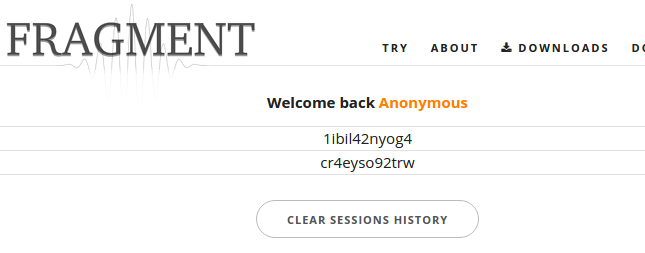
You can join a session from the list by clicking on it and by clicking on the door icon.
You can remove a session from the list by clicking on it and by clicking on the trash icon. This will only delete it from the list, the session is still accessible directly.
You can also clear the sessions history by clicking on the corresponding button, it will not delete the session content, just your settings for that session and the session will be removed from the list, a deleted session can be joined back from the homepage form or from the browser address bar if you know its name.